5 Ways to Fix ITVX Error Code 01-01 Can't Play This Content
Geo restrictions and location errors are the main causes of the error
3 min. read
Published on
Read our disclosure page to find out how can you help Windows Report sustain the editorial team. Read more
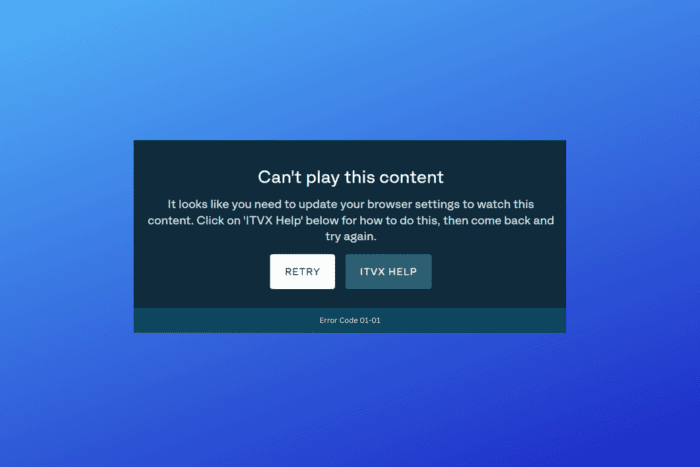
Error code 01-01 on ITVX signals geo-restriction problems. It shows up when you’re outside the supported broadcasting area, often along with a message that reads Can’t Play This Content.
Unfortunately, it started showing up even to people who use VPNs to bypass this restriction. The good news is that it’s still pretty easy to go around, and we’ll show you some of the most effective methods.
Let’s get started.
How to fix ITVX Error Code 01-01
1. Clear browser cache
- Open your browser.
- Click the three dots in the top-right corner.
- Go to More tools > Clear browsing data.
- Select Cached images and files.
- Click Clear data.
Clearing browsing data removes previously registered location info. After you do this, ITVX will have to retrieve this info again.
Similarly, if you watch ITVX on a dedicated app, clearing the app data will have the same effect and also help when ITVX isn’t working on FiresStick.
2. Use an obfuscated VPN server
- Open your VPN app and go to settings or connection.
- Locate the Protocol and select OpenVPN.
- Go to the security section or advanced connection settings and locate the Obfuscated server section.
- Pick an obfuscated server from the UK and connect to it.
- Once connected, go back to ITVX and see if it’s now working.
Obfuscated VPN servers use extra layers of protection that can bypass VPN detection tools. Essentially, they disguise VPN traffic as regular HTTPS. So you stay under the radar.
If you don’t use a VPN and keep getting this error, we strongly recommend trying NordVPN. It’s among the strongest names on the market when it comes to getting around strict geo-blocks.

NordVPN
Access UK content easily with NordVPN. Avoid geo-blocks and enjoy seamless streaming.3. Clear DNS cache
- Open the Command Prompt as an administrator.
- Type ipconfig /flushdns and press Enter.
- Wait until you see Successfully flushed the DNS Resolver Cache.
- Go back to ITVX and see if it’s now working.
Clearing DNS cache can also help because it removes outdated or corrupted DNS entries, allowing your device to fetch updated, correct information about your location.
4. Disable IPV6
- Open Control Panel and go to Network and Sharing Center.
- Click on Change adapter settings.
- Right-click your active network connection and select Properties.
- Uncheck Internet Protocol Version 6 (TCP/IPv6).
- Click OK to save the changes.
5. Change DNS servers
- Open Control Panel > Network and Sharing Center.
- Click on Change adapter settings.
- Right-click your active network connection and select Properties.
- Select Internet Protocol Version 4 (TCP/IPv4) and click Properties.
- Choose Use the following DNS server addresses:
- Preferred DNS server: 8.8.8.8 (Google DNS)
- Alternate DNS server: 8.8.4.4 (Google DNS)
- Click OK to save your settings.
Switching DNS servers can also help with connectivity issues and geo locks. Google’s public DNS is completely free and of good quality, so definitely consider giving it a try.
ITVX error code 01-01 is usually accompanied by geo-restriction issues, which happen when you’re outside the supported broadcasting area.
Luckily, by following these simple fixes, you can easily bypass these regional blocks and get back to streaming your favorite ITVX content without any hassle.
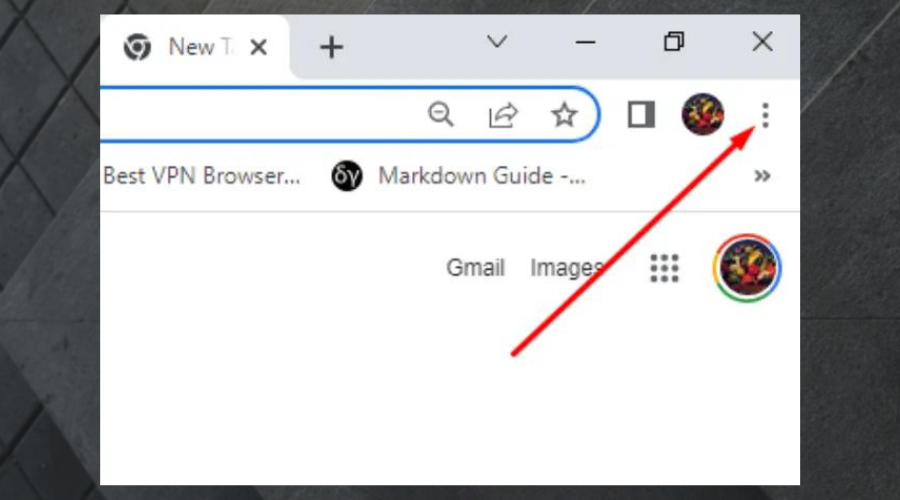
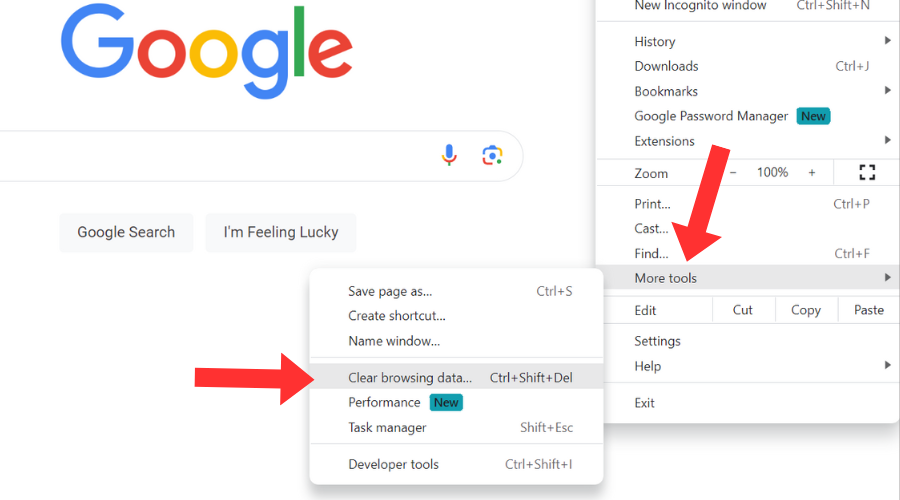
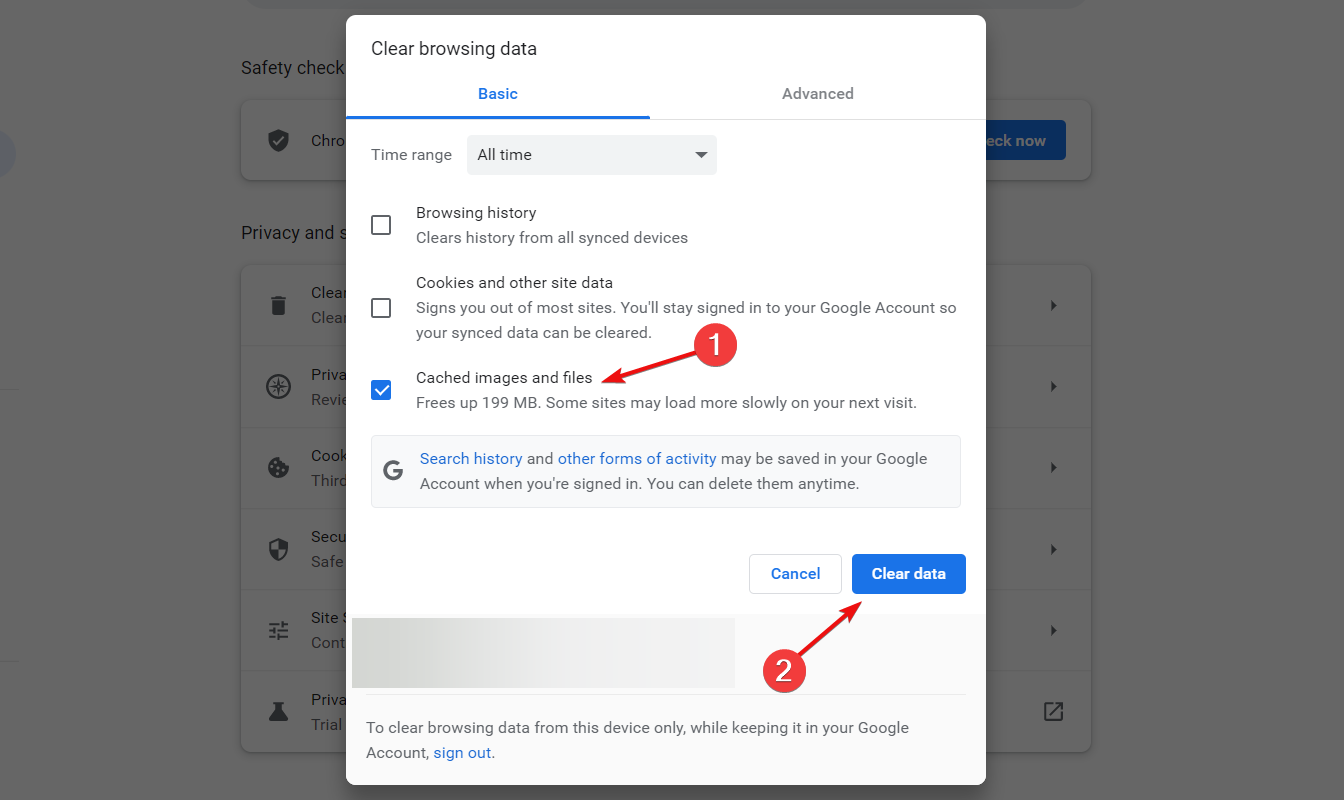
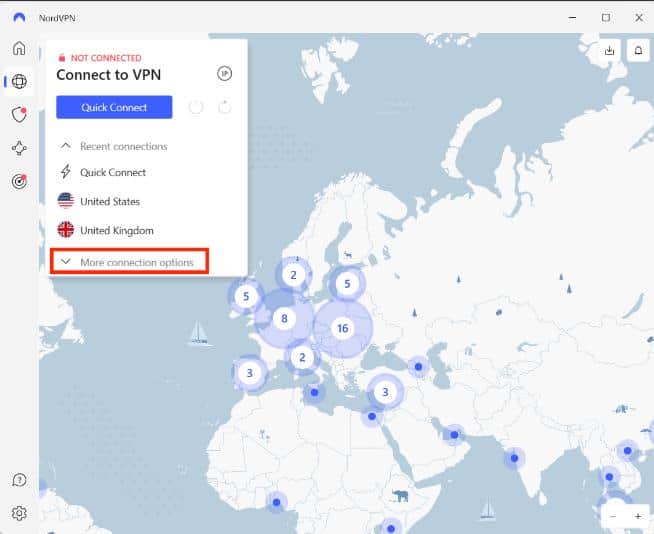
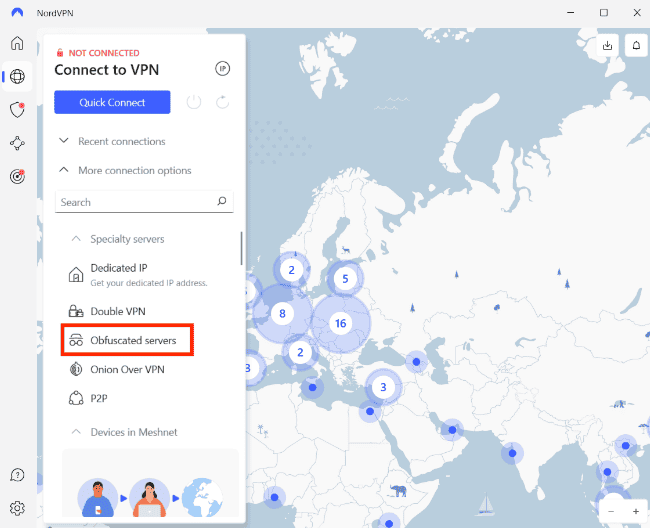
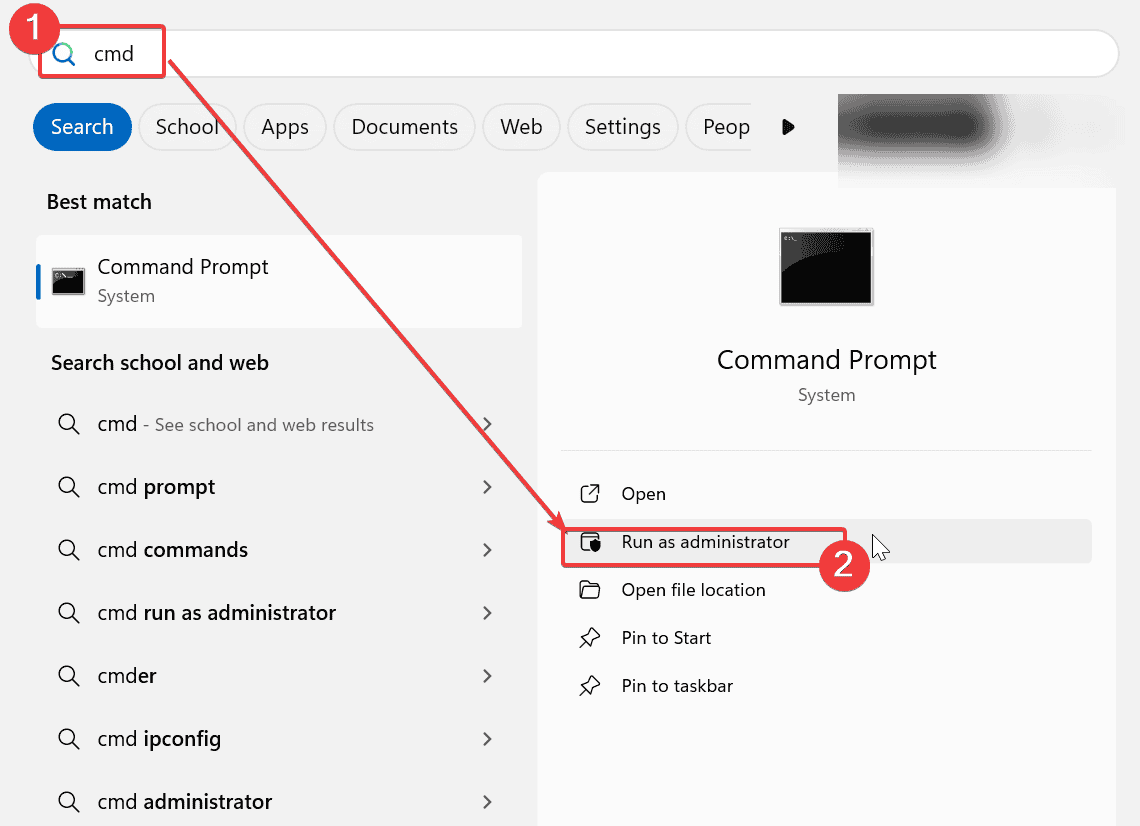
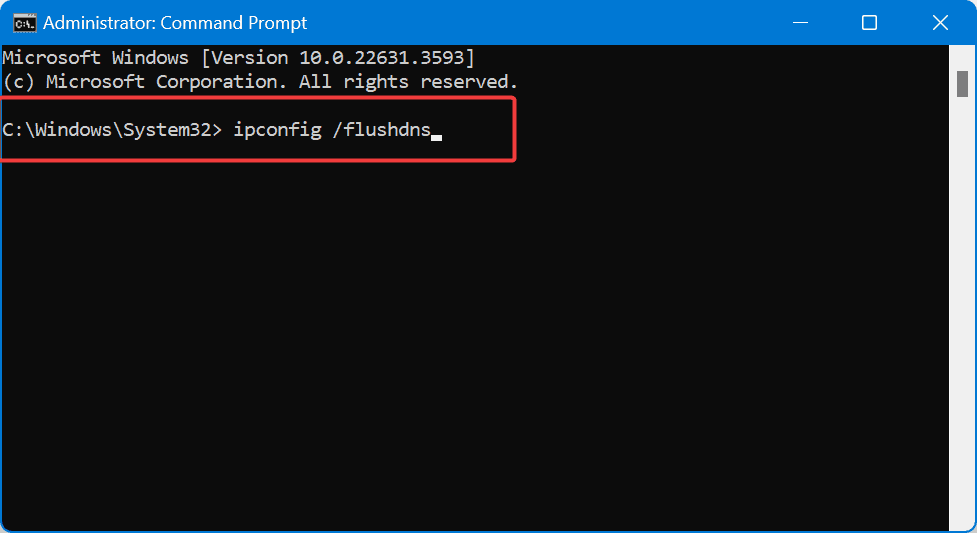
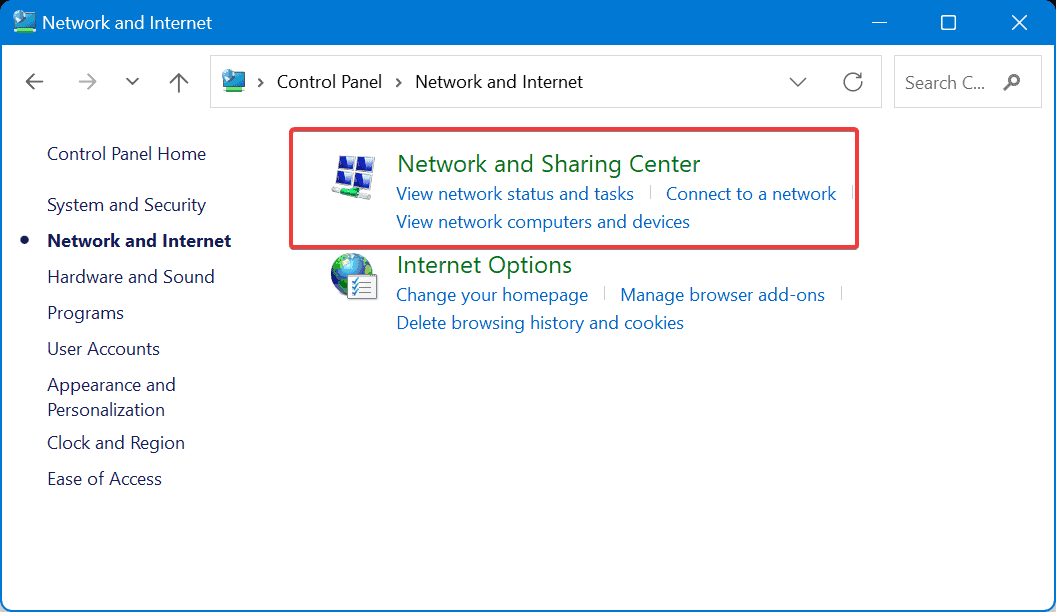
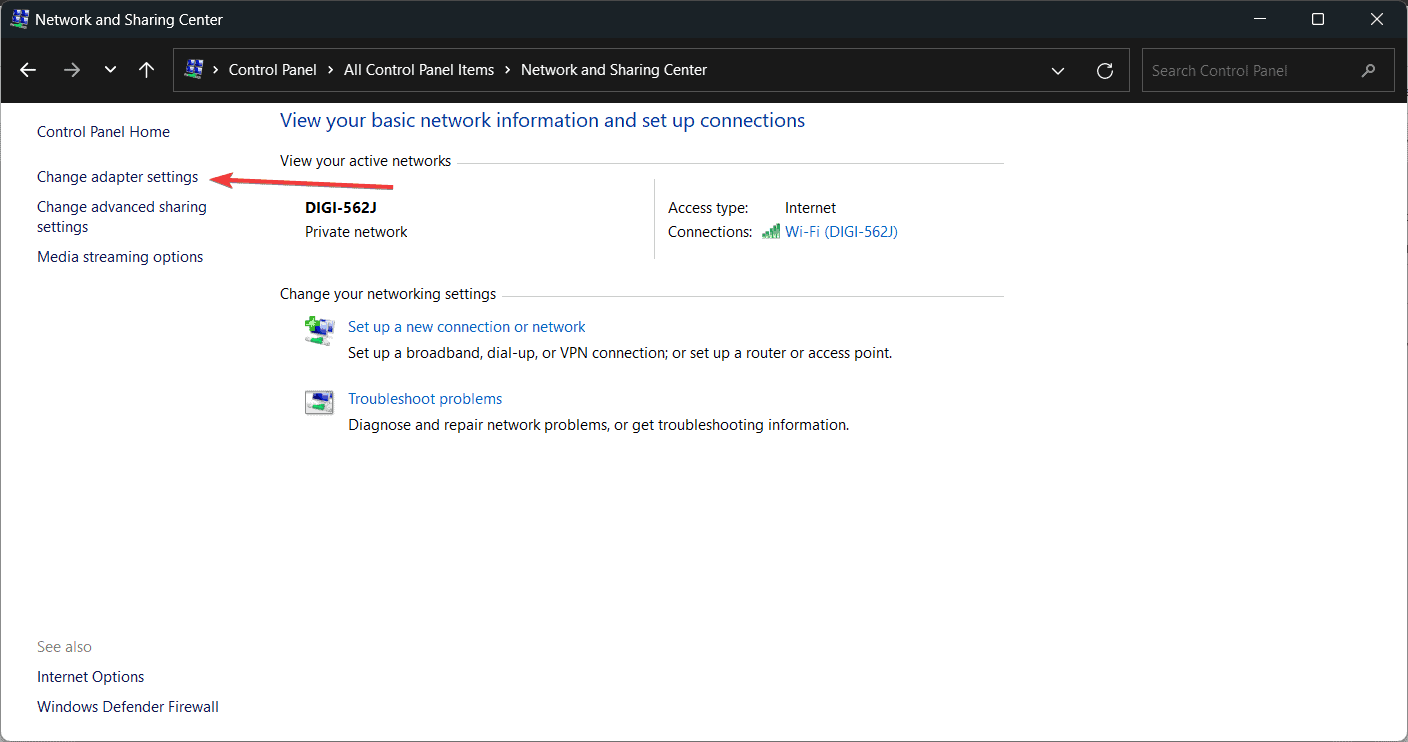
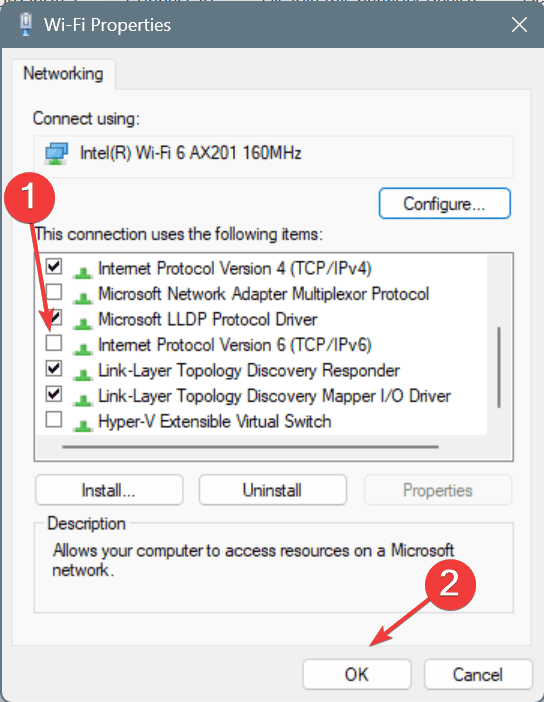

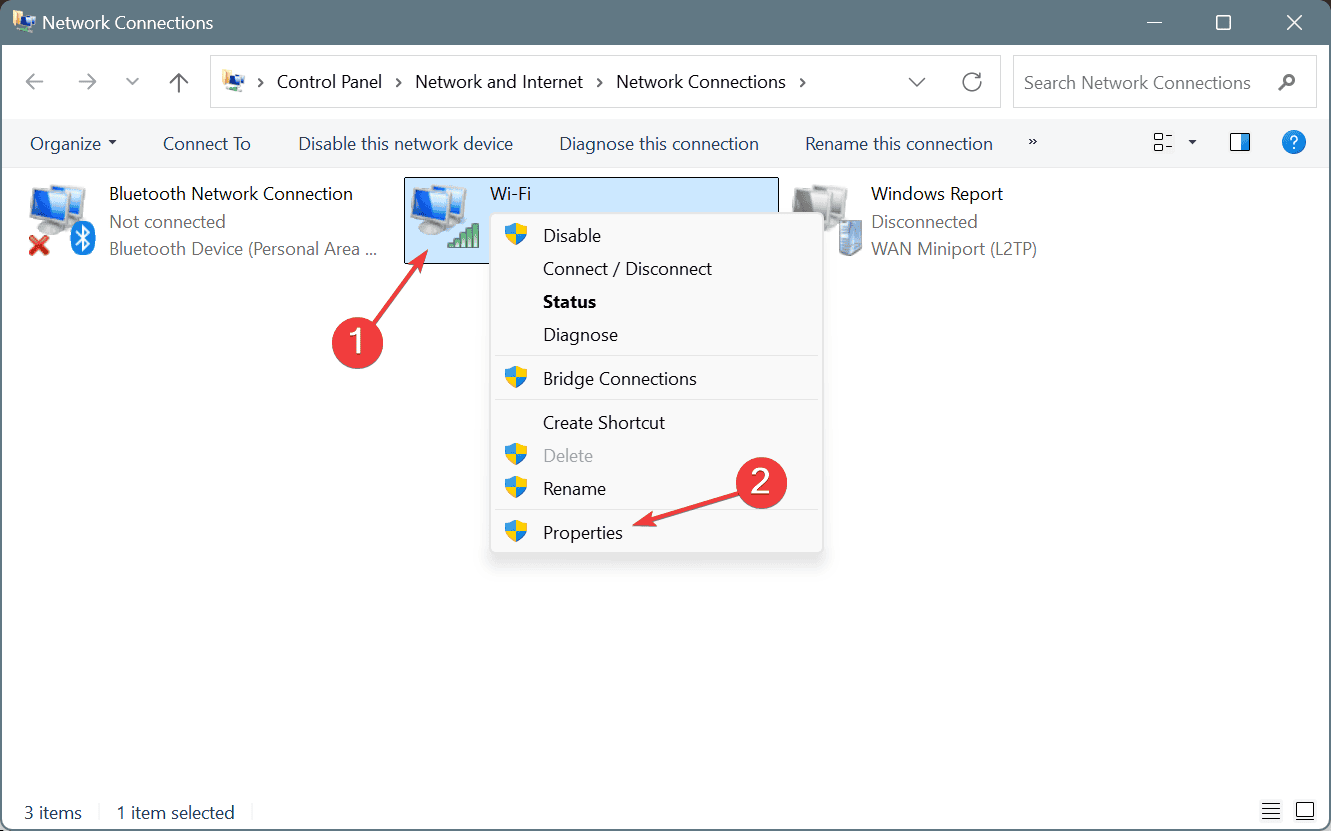

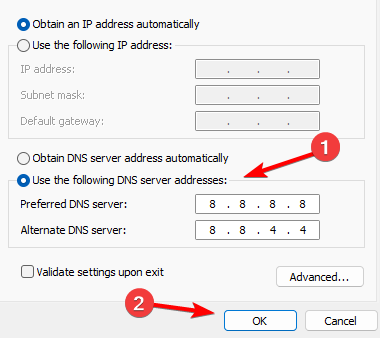







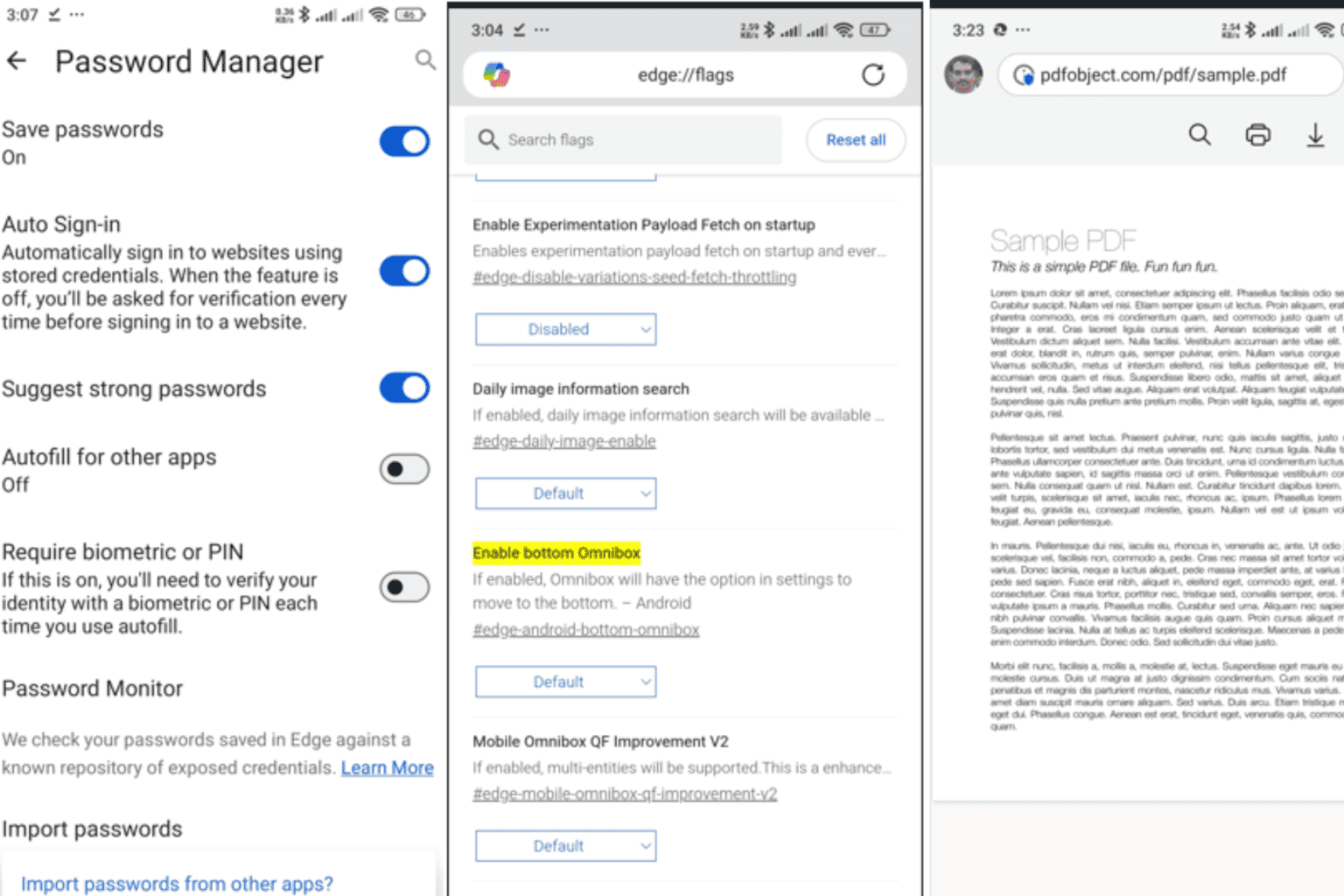
User forum
0 messages